How to install eduroam on laptop with Windows 10 OS
1) Download this certificate first to be installed in your Windows 10 laptop later
2) After clicking the certificate click Download
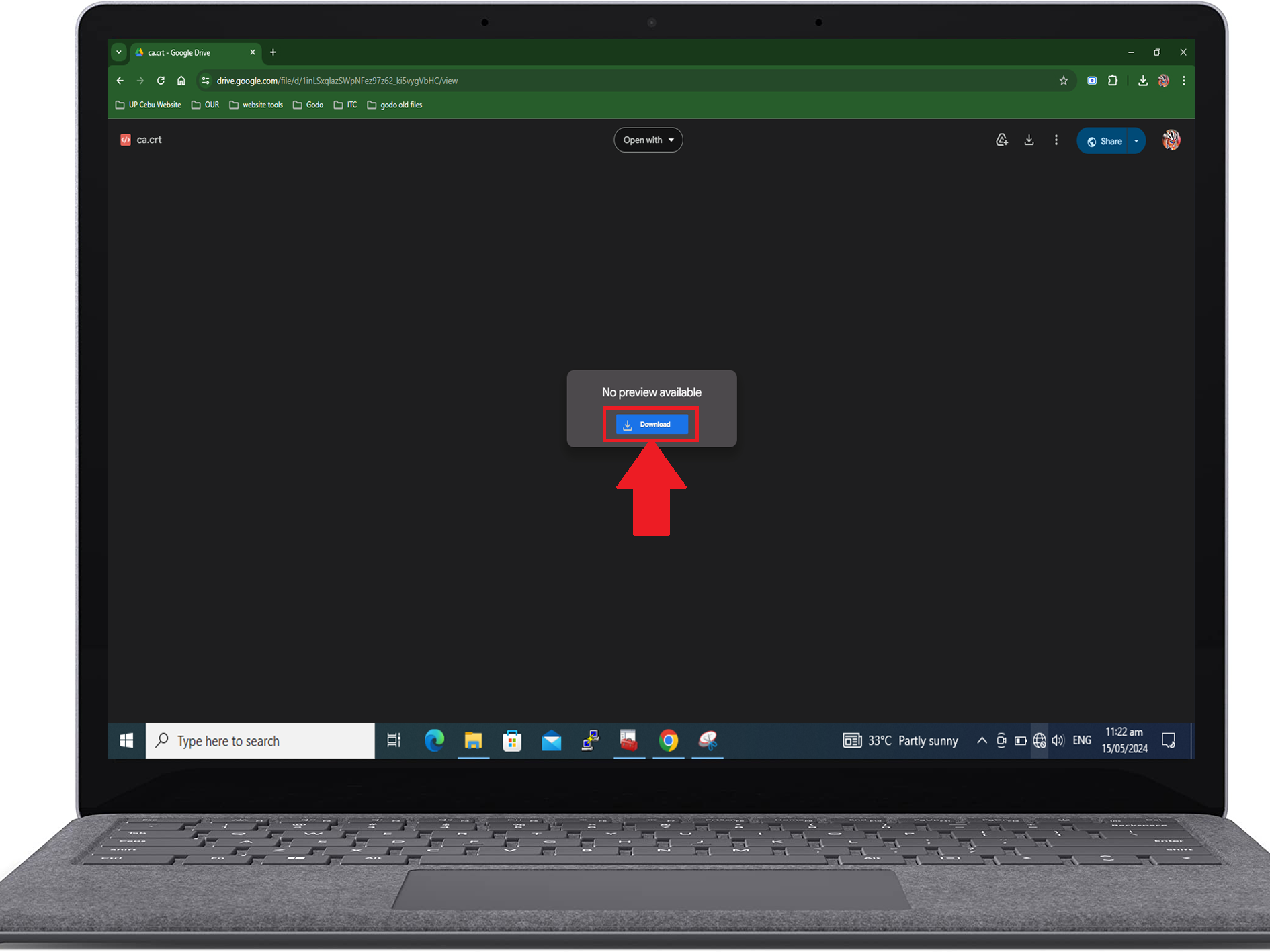
3) Click the Download anyway button
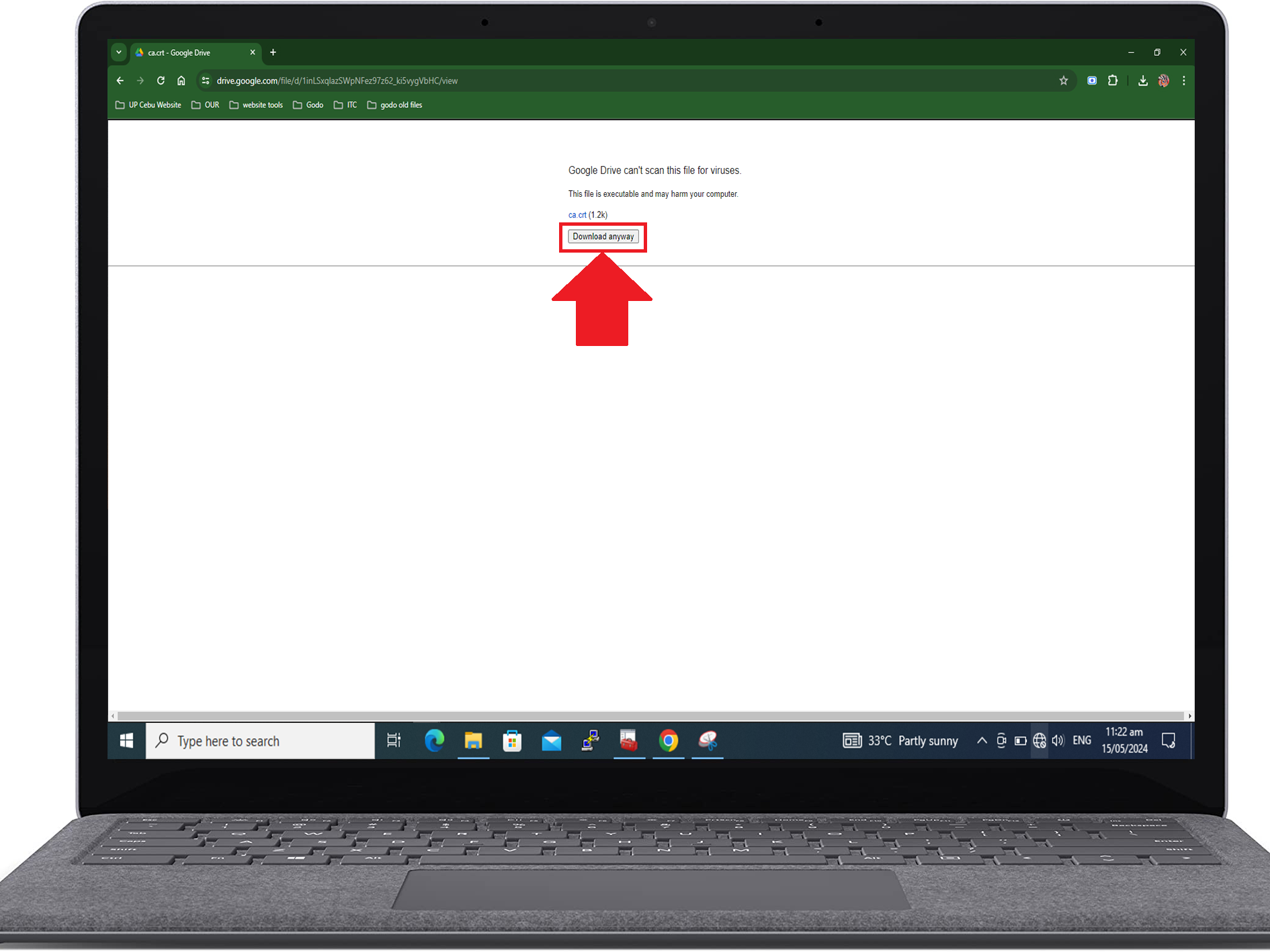
4) Click Show in folder icon
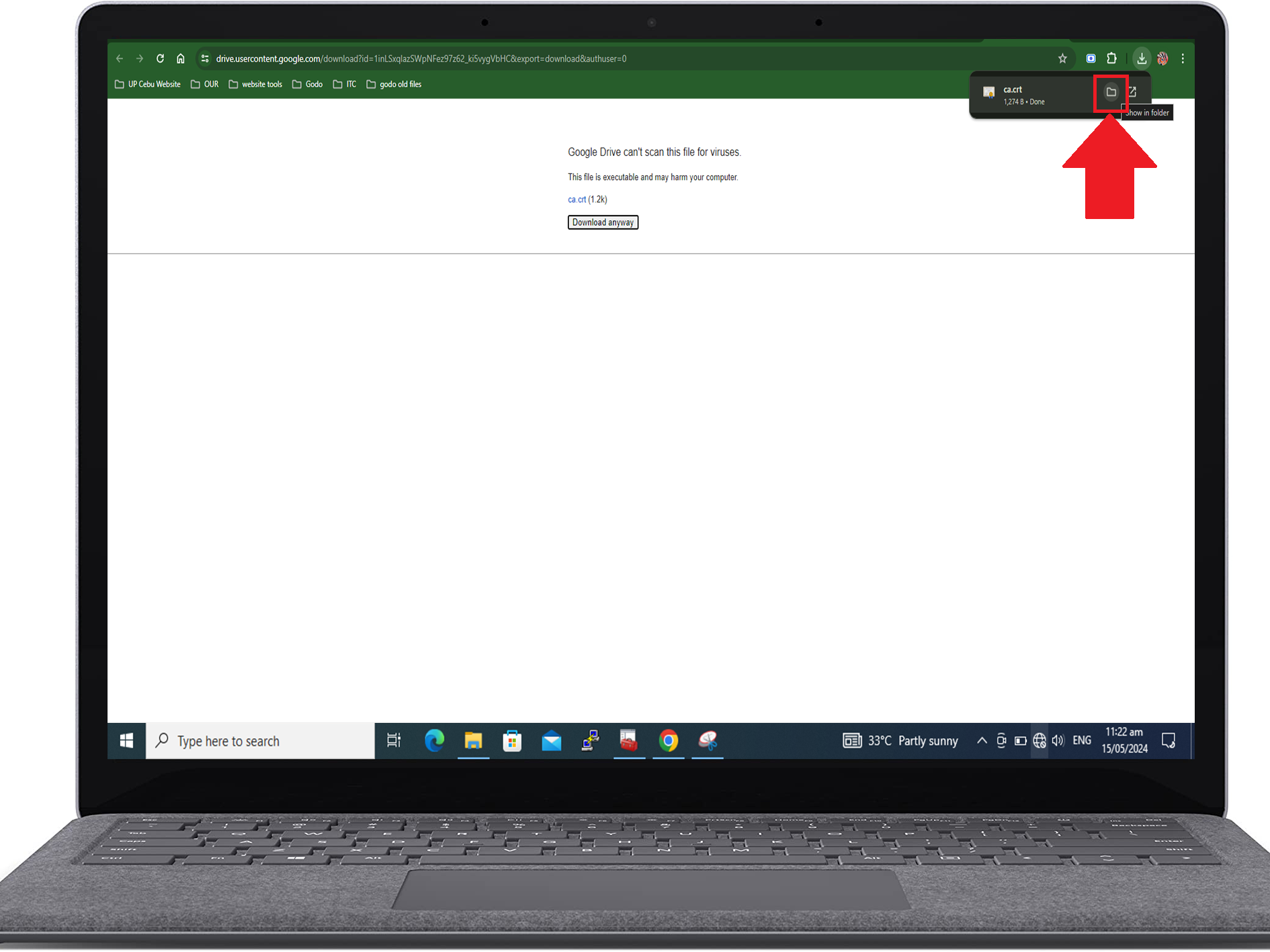
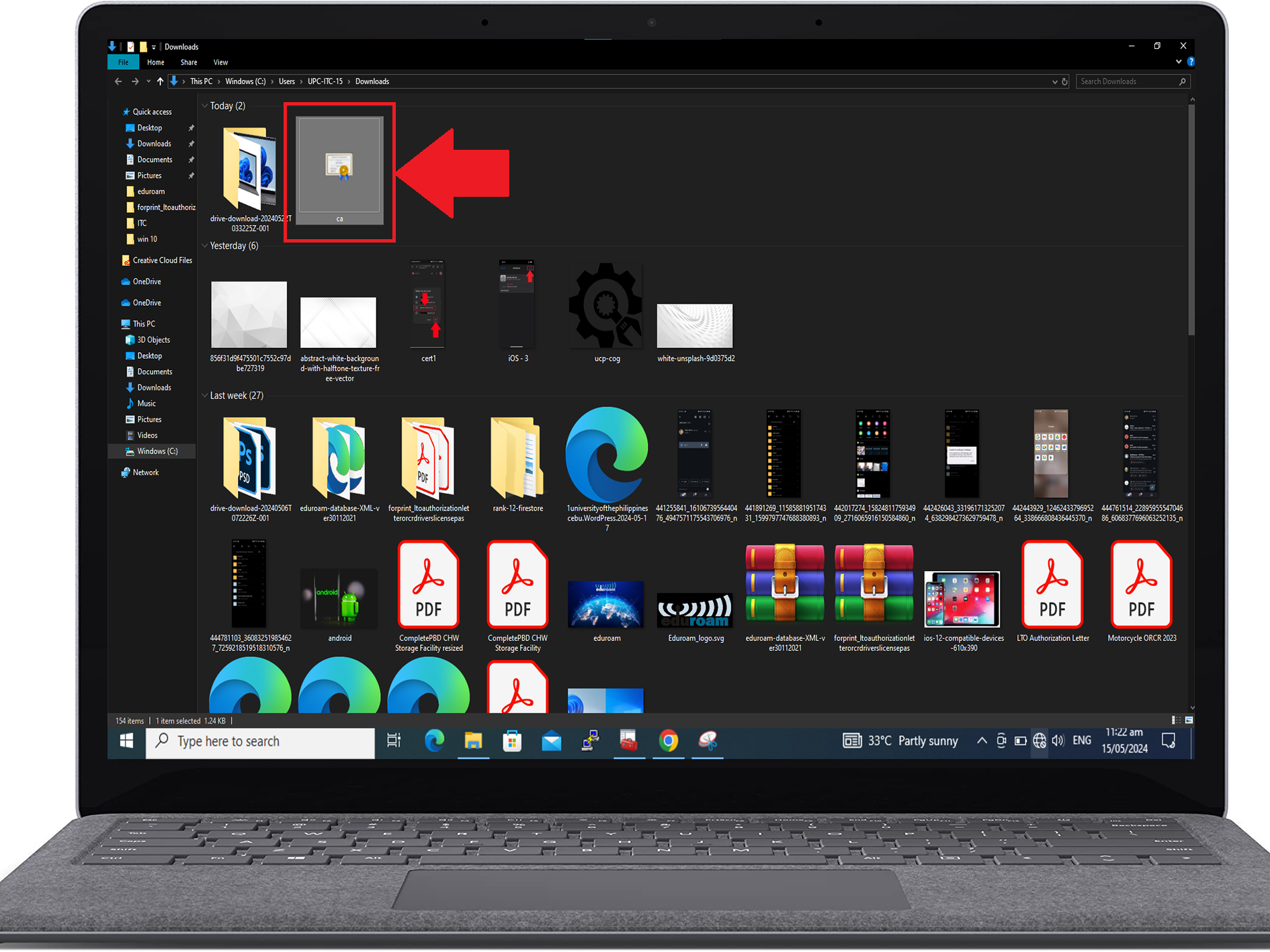
6) Click the Open button
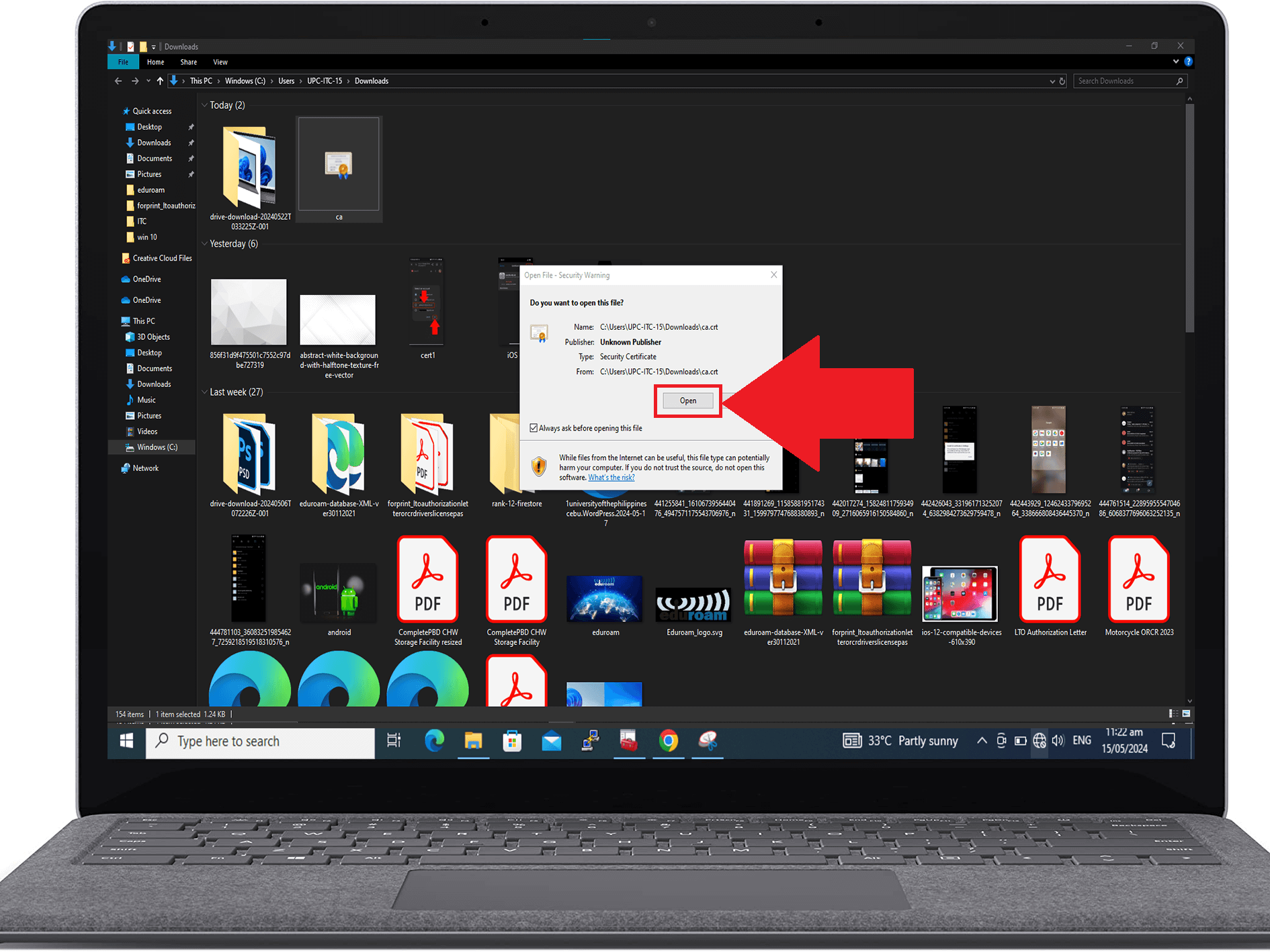
7) Click Install Certificate button and click ok button
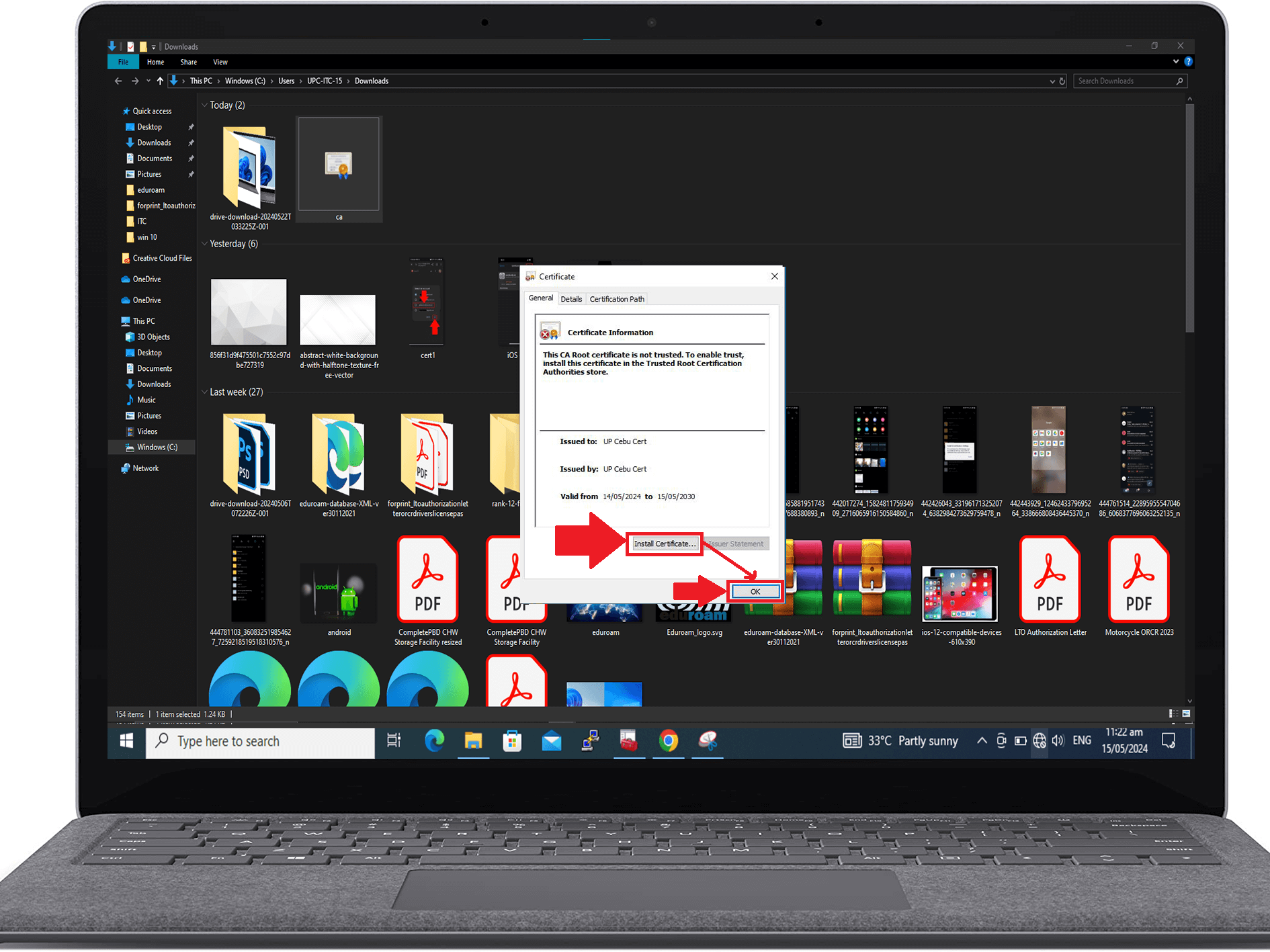
8) Select Local Machine and click Next button
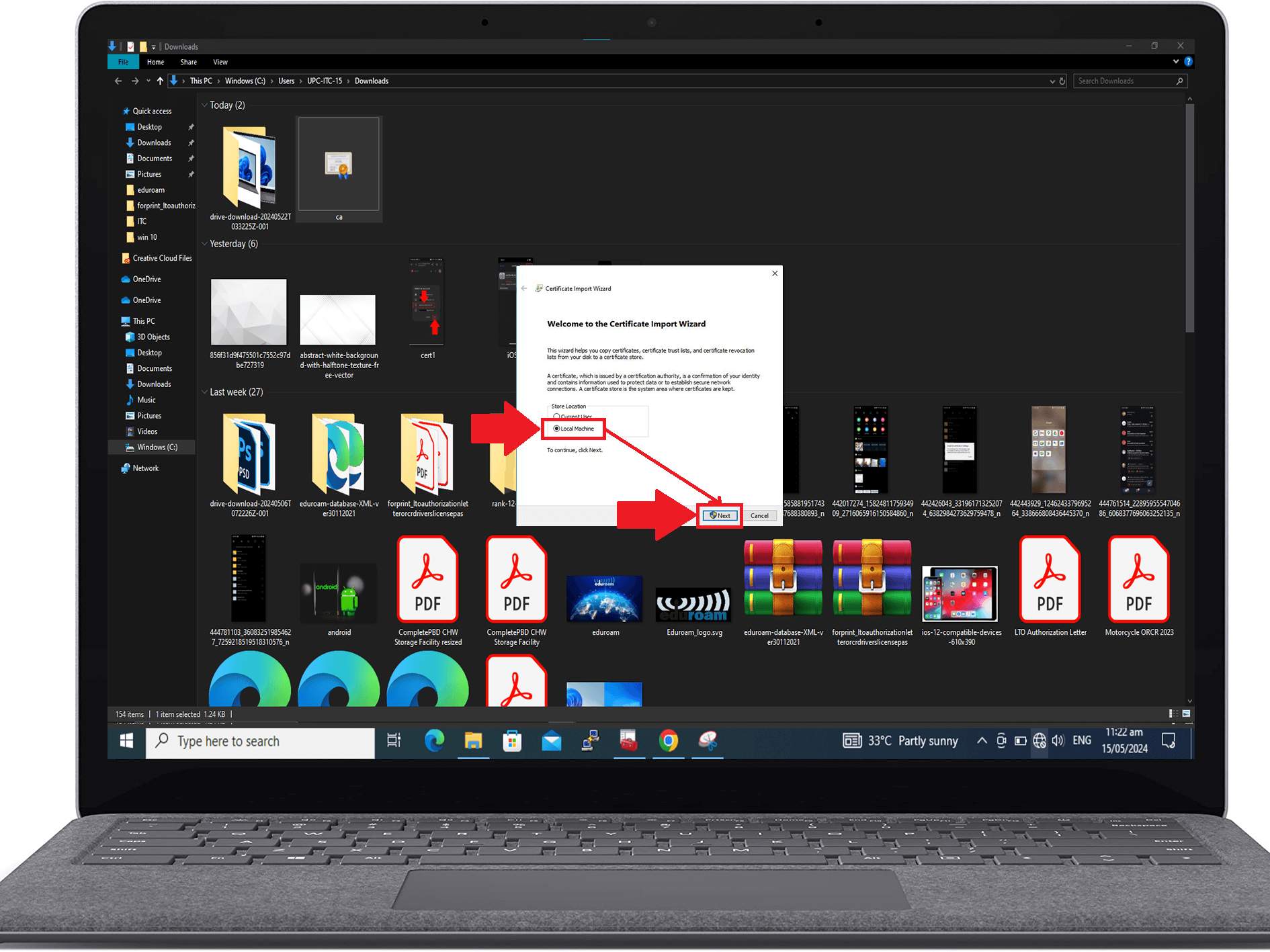
9) Select Place all certificates in the following store and click the Browse button
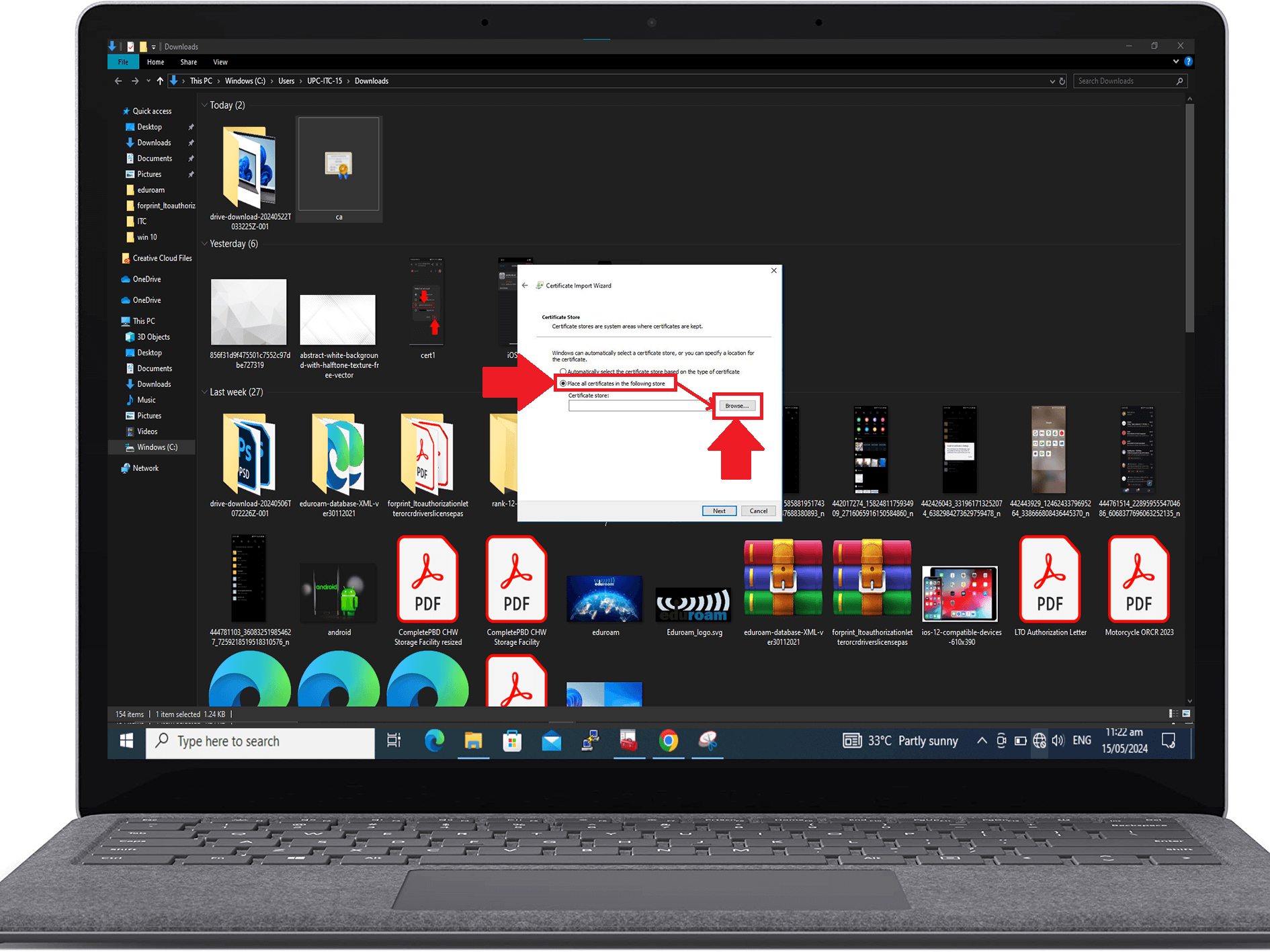
10) Select Trusted Root Certification Authorities and click ok button
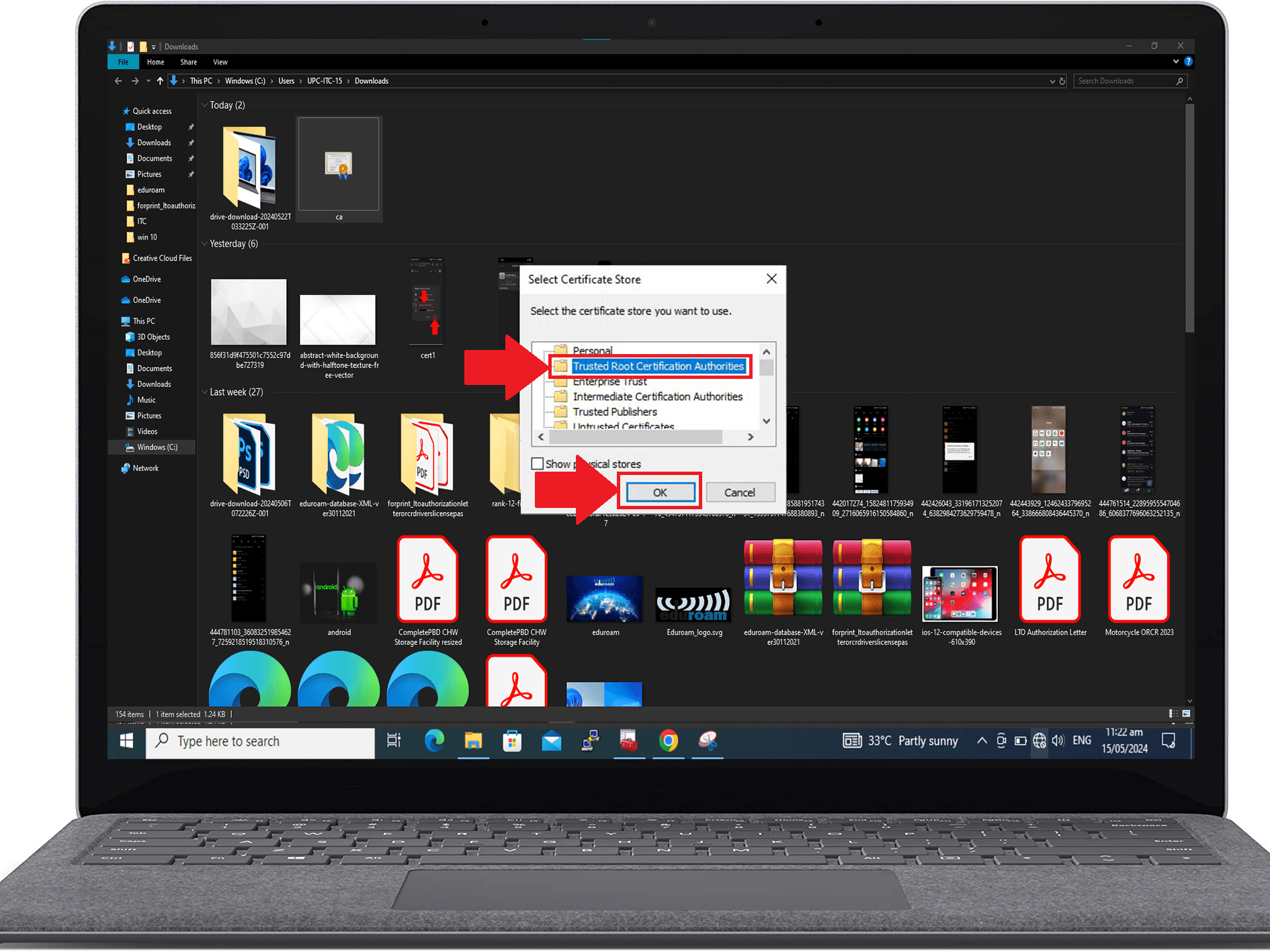
11) Click Next button
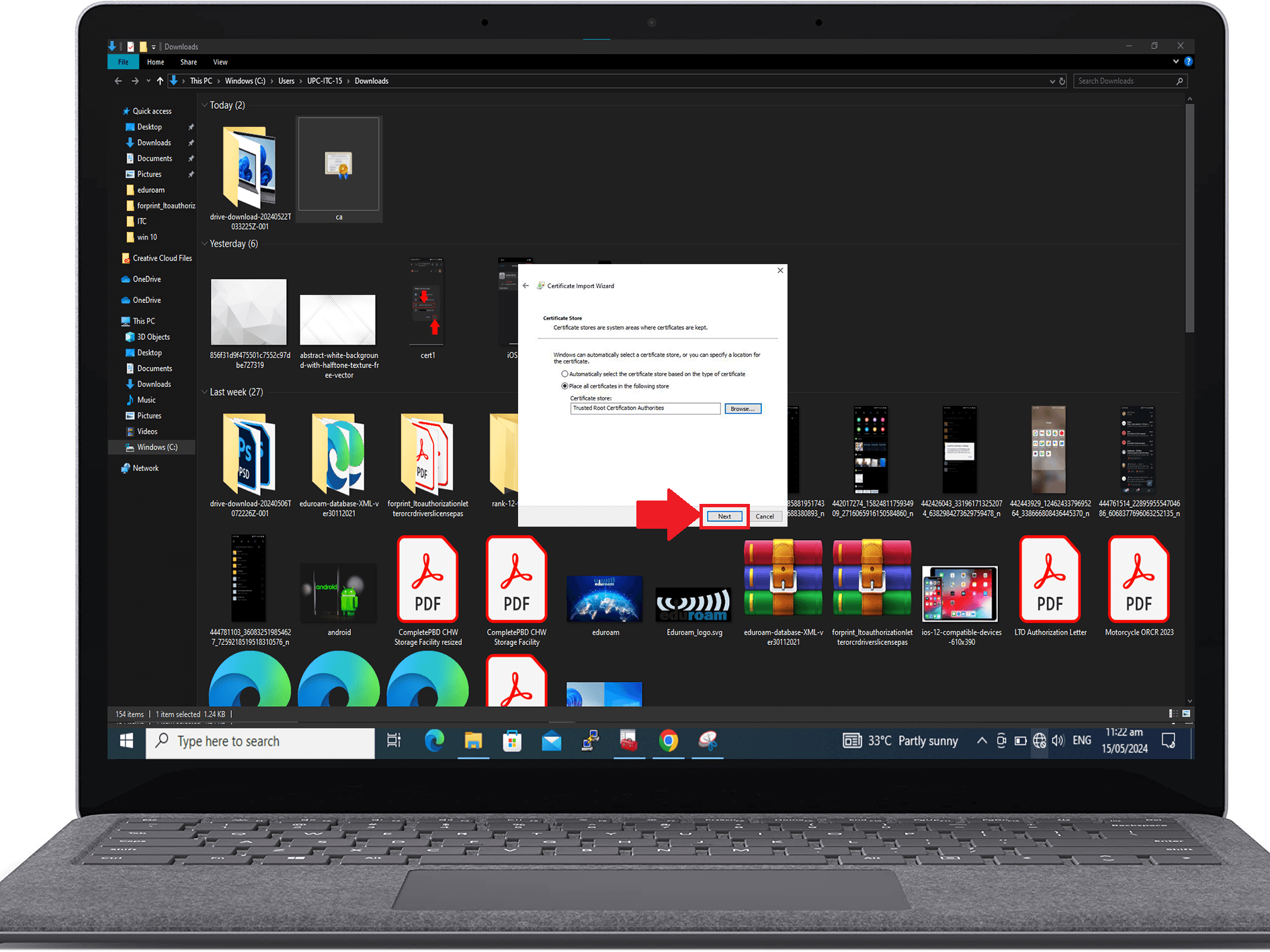
12) Click Finish button
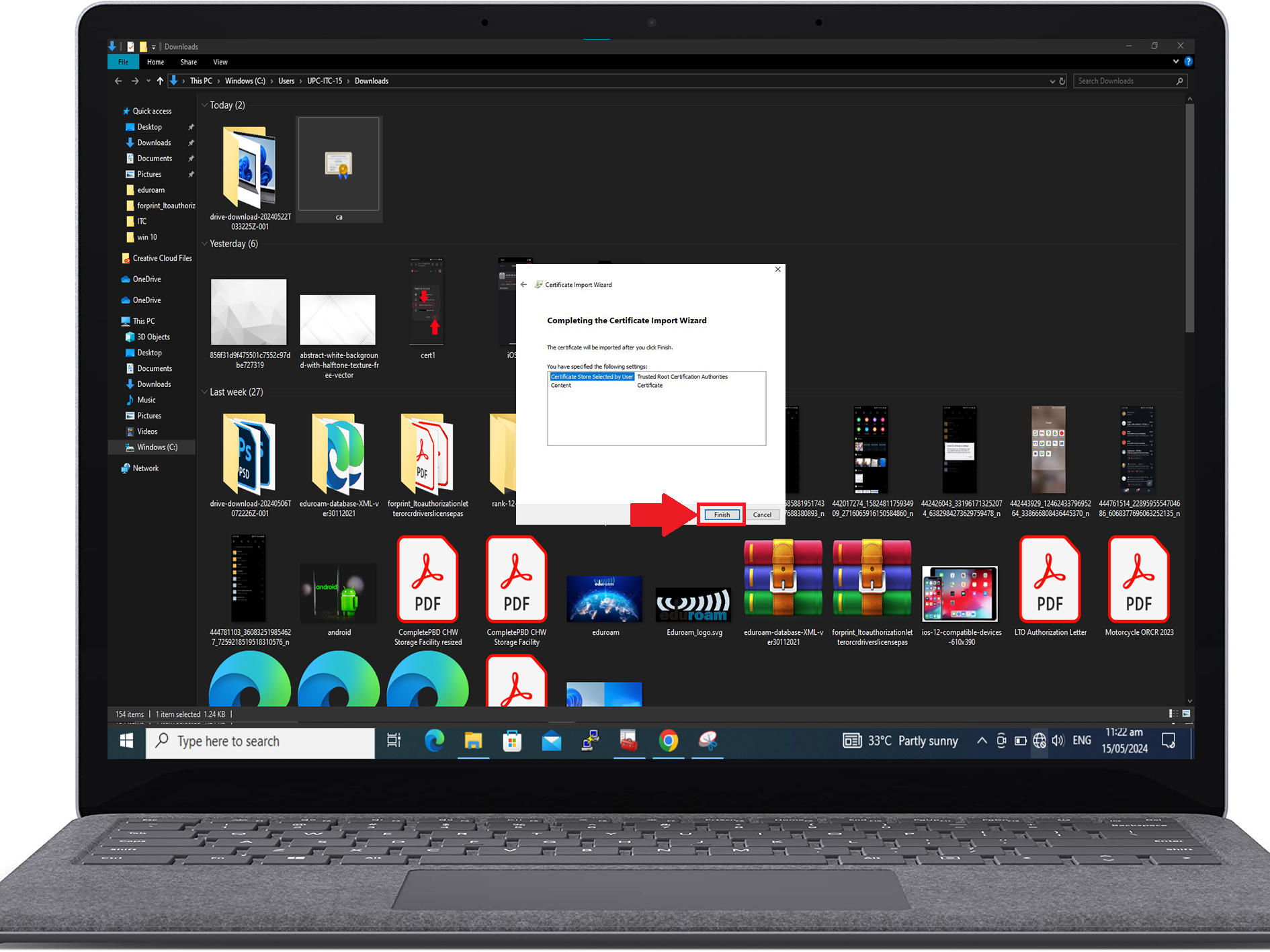
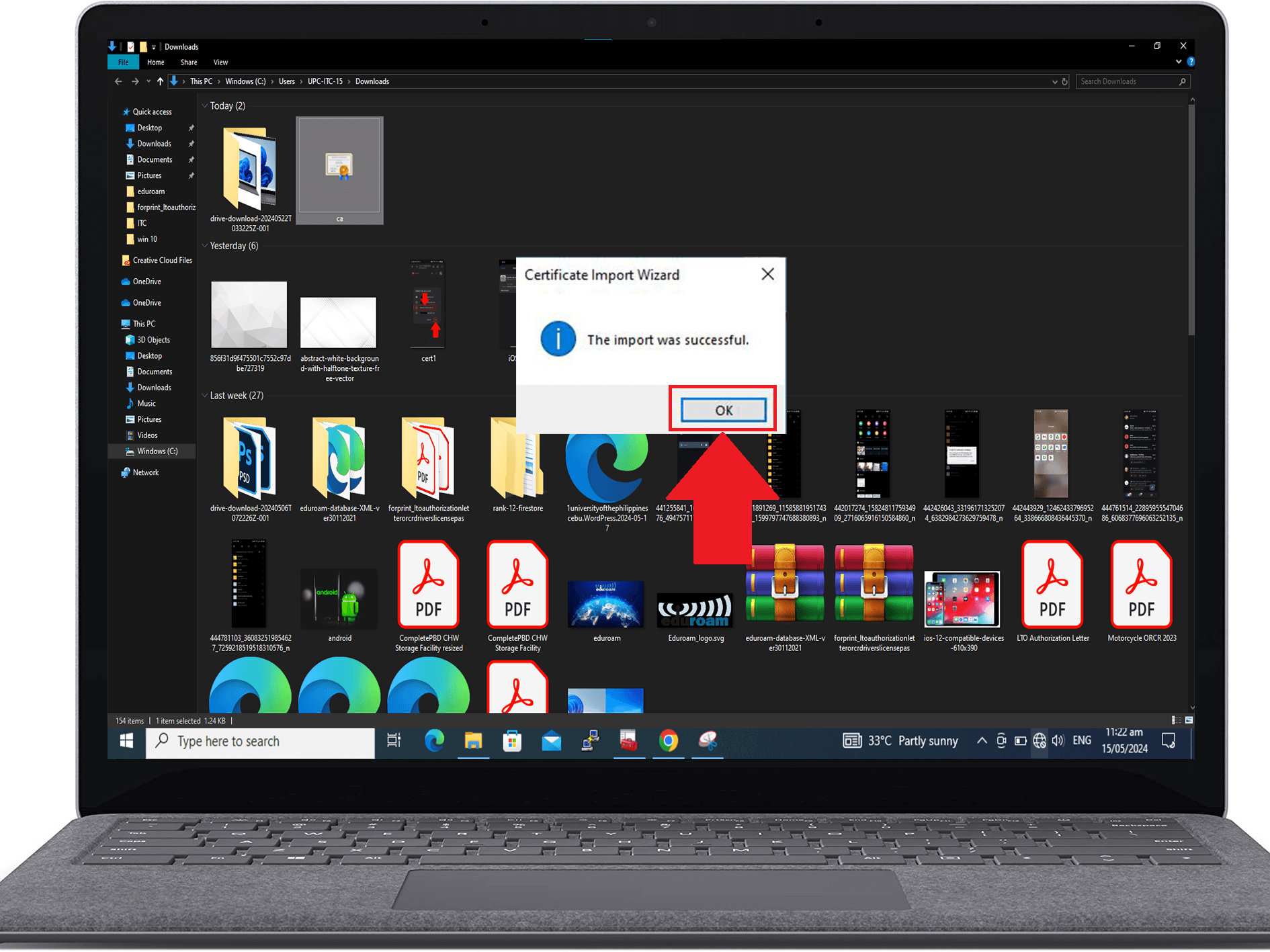
14) Click the Wi-Fi icon and select eduroam
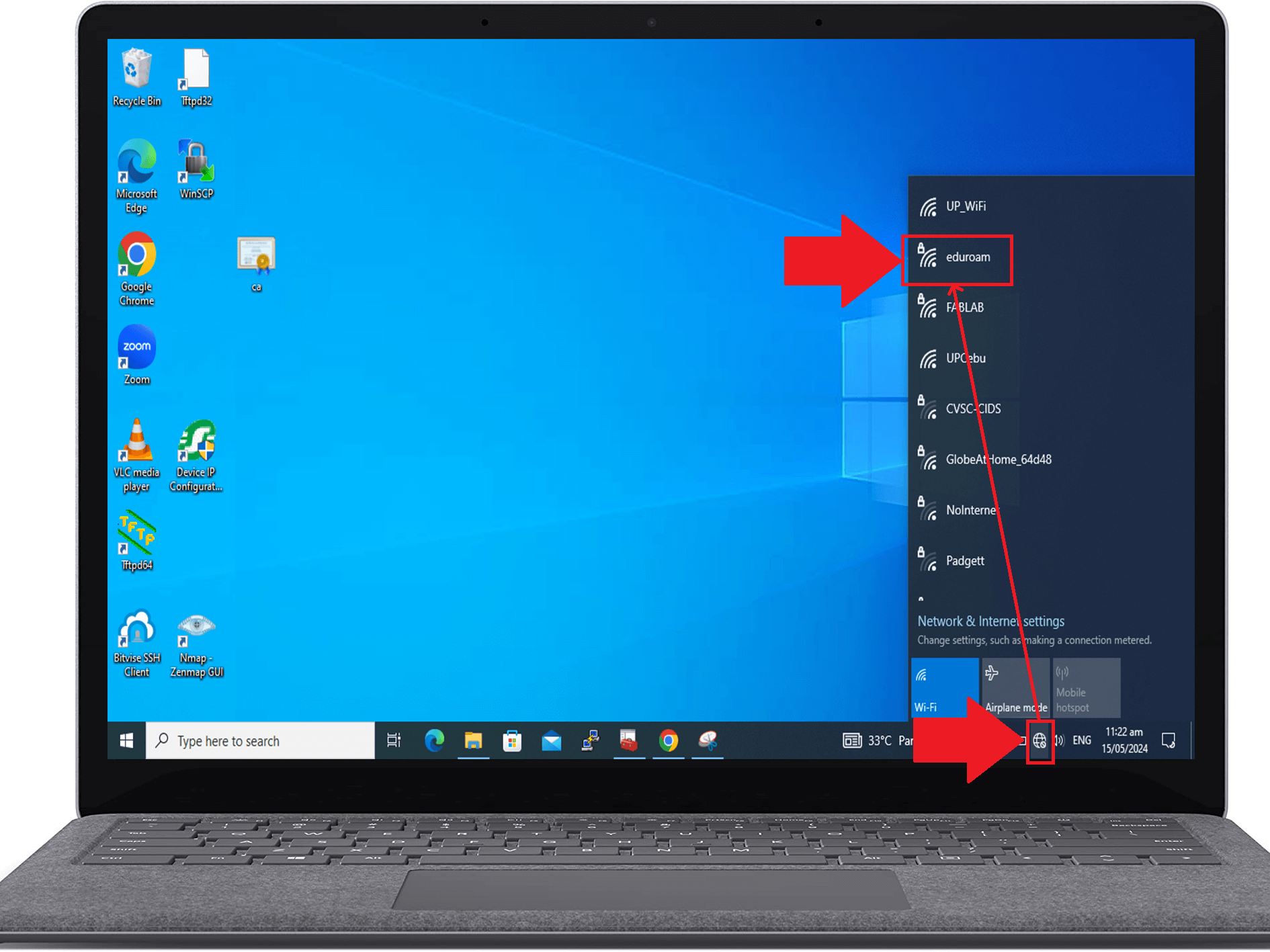
15) Input the username/identity and password sent to you by ITC
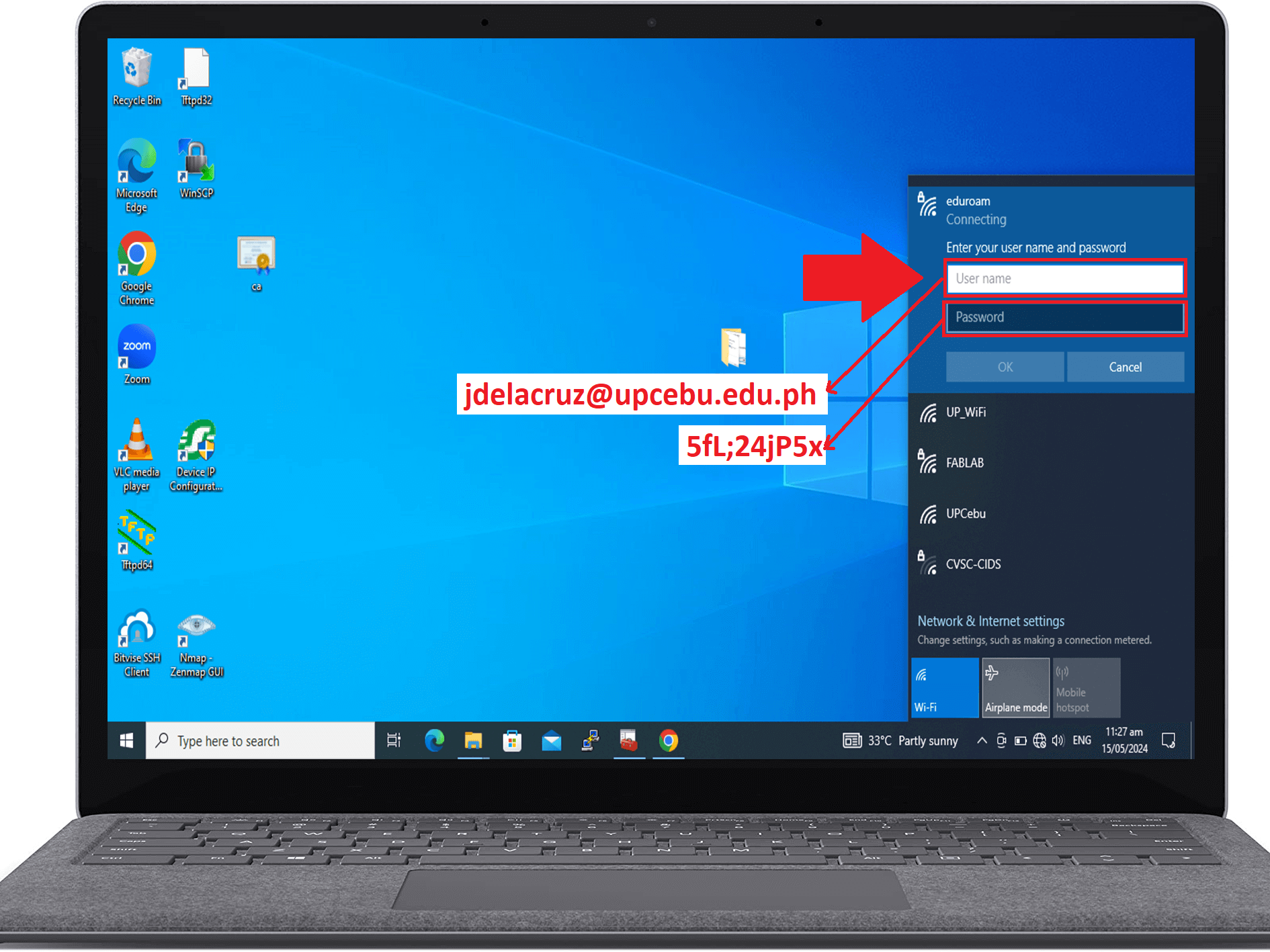
16) Click the Connect button
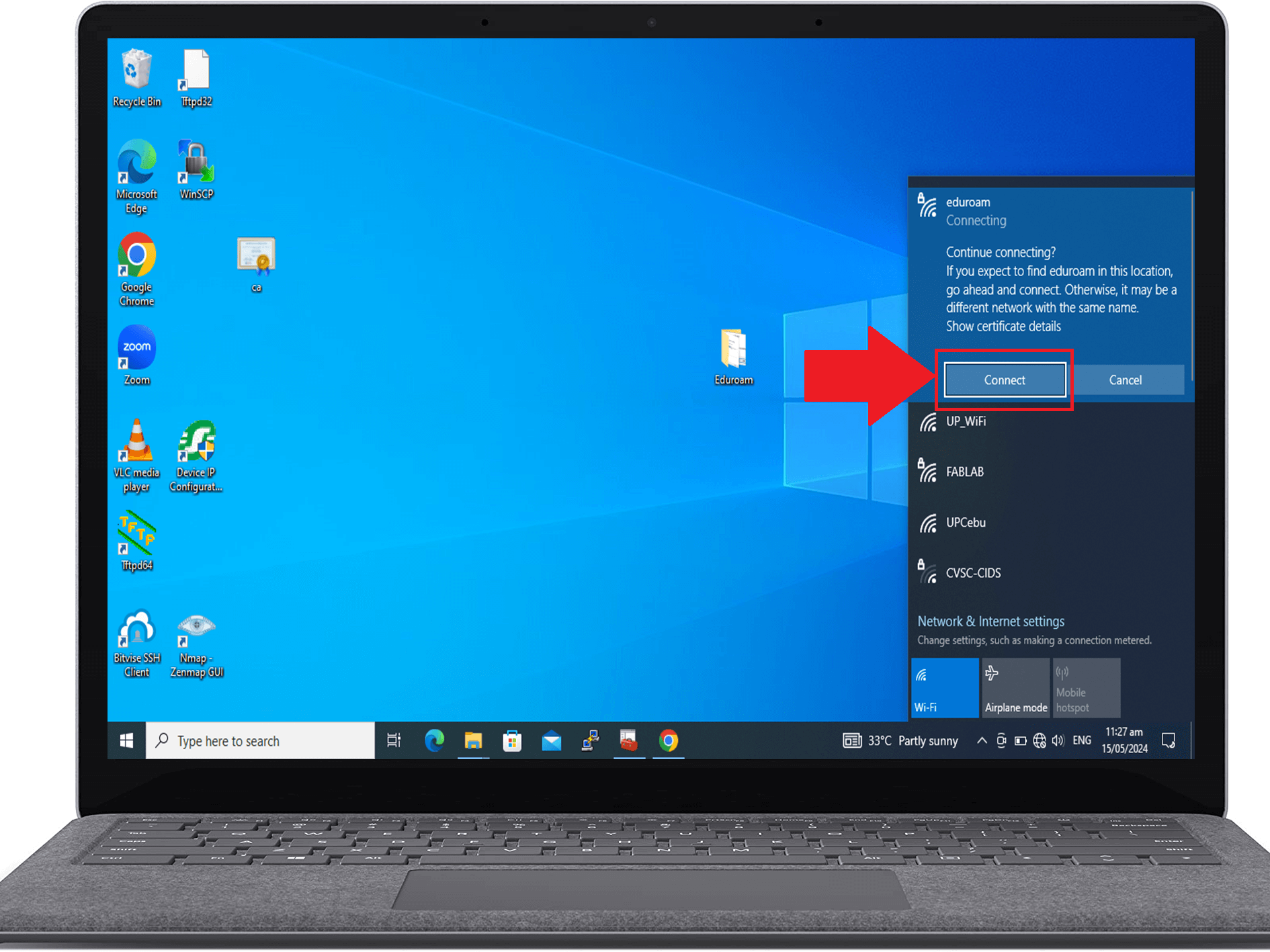
17) Check the Server thumbprint (should be same with below) and click connect button
Server thumbprint: 12 CF C1 F4 E5 2C 8A EB 73
47 16 6B EA 65 6D 4B 54 35 67 42 CB 24 3E 98
3F OE 21 FO B6 57 F1 25
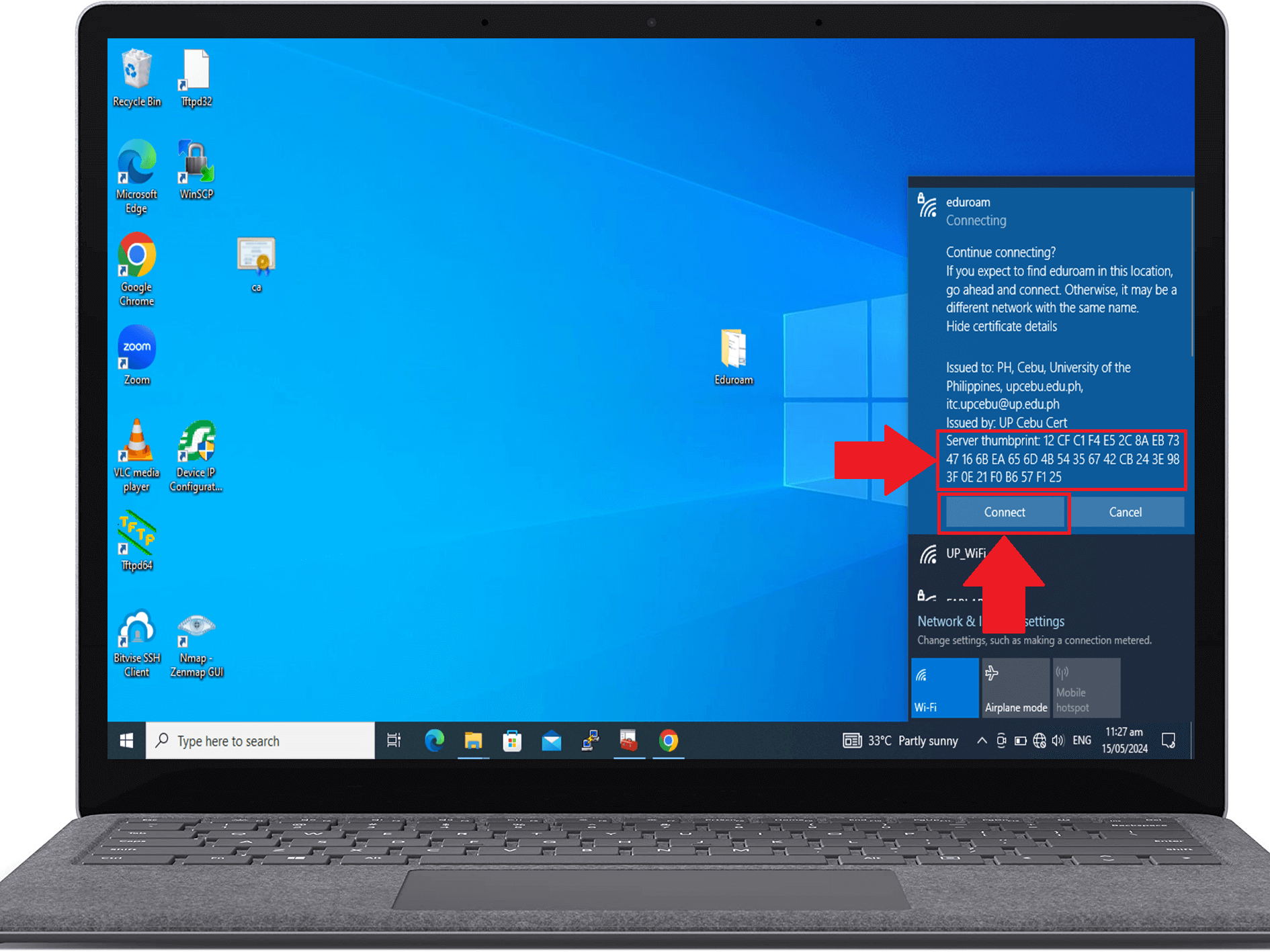
15) You can view here when successfully Connected
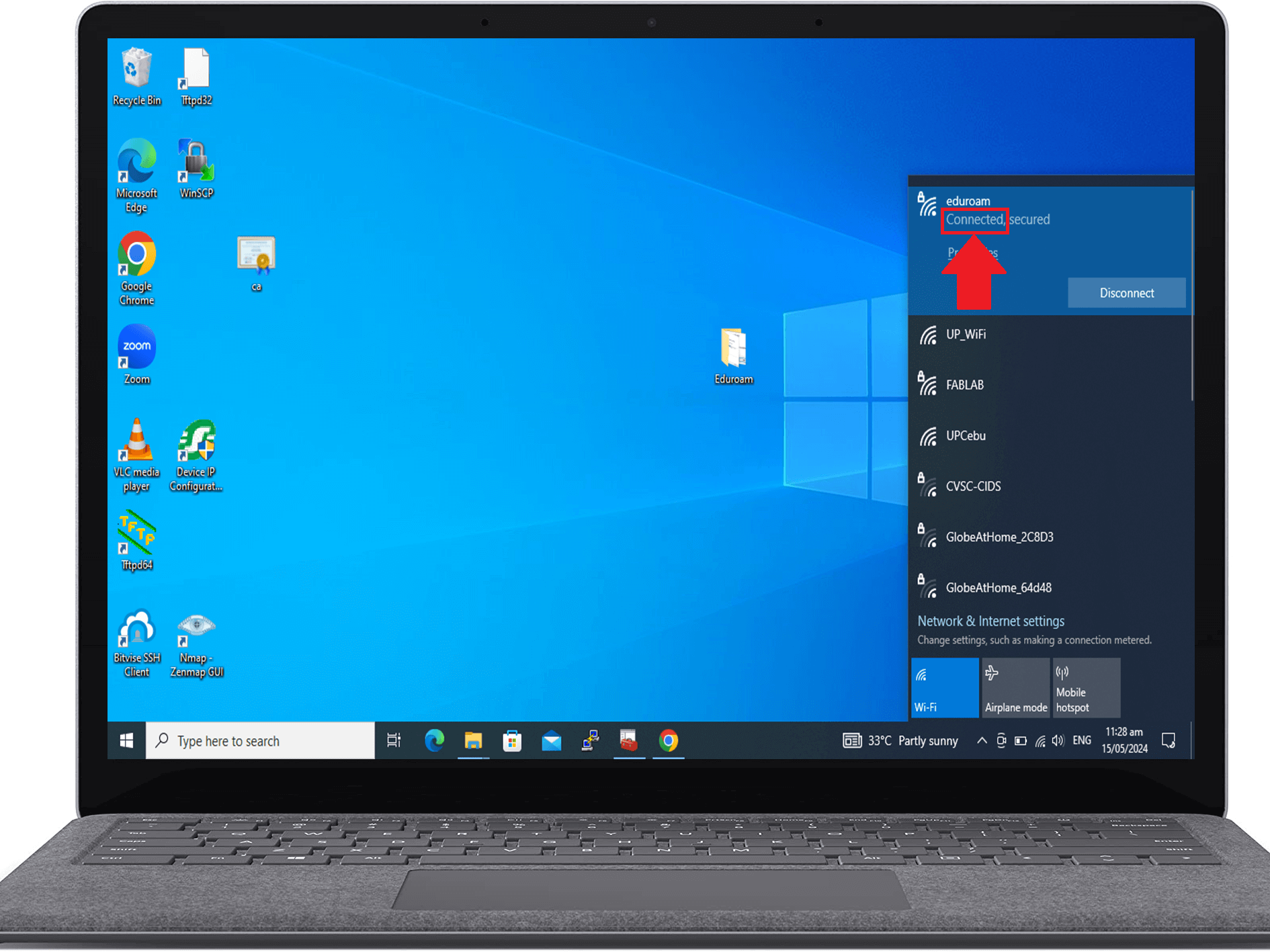
Installation varies from device/s used, when you encounter errors while following the instructions, please create a ticket under Network Related Concerns here, so that we can address your concerns accordingly